Archiving submissions in Droplet is a great way to keep your workspace organized by removing submissions that are no longer active. Whether it’s a duplicate submission or one associated with a former user, archiving allows you to store these submissions for future reference without cluttering your main view. It’s important to remember that archived submissions are inactive and can always be restored, if needed.
How to Archive a Submission

To archive a submission, follow these steps:
1
Go to the All Submissions page and select the submission(s) you want to archive. You can select multiple, if you'd like!
Pro Tip!
If you're doing a deep, spring cleaning (?), try filtering by Date first to target submissions that have been Completed or Rejected for a while. Then, you can archive them all at once with just a few clicks!
If you're doing a deep, spring cleaning (?), try filtering by Date first to target submissions that have been Completed or Rejected for a while. Then, you can archive them all at once with just a few clicks!
2
Click the Actions dropdown.
3
Select Archive.
After archiving, a blue notification will appear in the lower-left corner of your screen, confirming the submission has been successfully archived. This notification will also give you the option to Undo the action if you change your mind.
Key Details to Know
Inactive State
Once a submission is archived, it cannot be interacted with. Any user assigned to the submission will no longer be able to take action on it.
Once a submission is archived, it cannot be interacted with. Any user assigned to the submission will no longer be able to take action on it.
Unarchiving
If you need to make changes to an archived submission, simply unarchive it to return it to an active state.
If you need to make changes to an archived submission, simply unarchive it to return it to an active state.
Was this article helpful?
That’s Great!
Thank you for your feedback
Sorry! We couldn't be helpful
Thank you for your feedback
Feedback sent
We appreciate your effort and will try to fix the article