The Integrations feature is available as an add-on. Contact your Customer Success Manager if you are interested in unlocking this feature.
The Integrations tab inside the Workflow Editor lets you connect Droplet to your favorite platforms. With just a few clicks, you can sync data, trigger actions, or extend your workflows beyond Droplet.
Here’s what you can do inside the Integrations tab:
Google Sheets
Automatically log form submissions to a connected Sheet for reporting or analysis. Perfect for teams who love spreadsheets and want a real-time record.
Automatically log form submissions to a connected Sheet for reporting or analysis. Perfect for teams who love spreadsheets and want a real-time record.
Zapier
Connect Droplet with thousands of apps. Build “Zaps” to automate repetitive tasks, like creating tasks in Trello, sending notifications in Slack, or updating a CRM.
Connect Droplet with thousands of apps. Build “Zaps” to automate repetitive tasks, like creating tasks in Trello, sending notifications in Slack, or updating a CRM.
Power Automate
Tie into Microsoft’s automation platform to build flows with Outlook, Teams, SharePoint, and more. A great option if your district is Microsoft 365-based.
Tie into Microsoft’s automation platform to build flows with Outlook, Teams, SharePoint, and more. A great option if your district is Microsoft 365-based.
Webhooks
For advanced users, webhooks let you send Droplet submission data to any endpoint. Build custom integrations, trigger internal scripts, or push data to a third-party system.
For advanced users, webhooks let you send Droplet submission data to any endpoint. Build custom integrations, trigger internal scripts, or push data to a third-party system.
Create a Connection
To connect an integration:
1
Open the Workflow Editor for any form
2
Select a workflow step, click Edit Step, and select the Integrations tab.
3
Add an Integration as either the submission enters or exits the step.
4
Select the platform you want to connect and follow the on-screen instructions.
5
Save your workflow and test it with a sample submission.
Pro Tip!
Start with Google Sheets if you’re new to integrations. It’s the fastest way to see your submission data flow out of Droplet and into a system you already use.
Start with Google Sheets if you’re new to integrations. It’s the fastest way to see your submission data flow out of Droplet and into a system you already use.
Was this article helpful?
That’s Great!
Thank you for your feedback
Sorry! We couldn't be helpful
Thank you for your feedback
Feedback sent
We appreciate your effort and will try to fix the article