Why Use Tags?
Tags can be used to surface key bits of data as unique columns in your All Submissions list, which helps you see and act on the most important information at a glance. They also make it easier to search for specific submissions, because each tag becomes a searchable value. Finally, if you only want certain users or roles to see submissions that meet certain criteria, you can rely on tags to set up permission conditions for those columns.

Creating a Form Tag
To define tags in the Form Editor, you’ll add a line of code to the Tags area in the Code Editor. This line should have:
- The column header you want to display on the All Submissions page.
- The component ID of the form field that should populate that column.
For example, if you want a column labeled School that pulls data from a field with ID schoolLocation, your code might look like this:
If your column name is more than one word, use camelCasing (i.e., "columnHeader" instead of "Column Header").
Using Expressions and Combining Values
Tags don’t have to be simple references to a single field — you can also use JavaScript (including Droplet’s helper functions) to evaluate or combine multiple fields. Below are some examples to give you an idea of the possibilities:
This example merges the data from schoolLocation and schoolYear into one column value.
This will tag each submission with Yes if the foodAllergy component returns a truthy value, or No otherwise.
This tag will store the unique submission ID for easy reference or filtering on the All Submissions page.
Using Tags in Your Submission Workflow
After you’ve set up your tags, you’ll see these custom columns appear on the All Submissions page when at least one submission populates a value. This helps you quickly spot key information without having to open each submission.
If you’ve added a tag to one of your forms but don’t see the new custom column yet, it’s because the column won’t appear until there’s a new submission (under the latest published version with that tag) containing data to populate it.
Was this article helpful?
That’s Great!
Thank you for your feedback
Sorry! We couldn't be helpful
Thank you for your feedback
Feedback sent
We appreciate your effort and will try to fix the article