Adding Form Values into Text
Easily insert values collected from forms directly into notifications or form components.
For example, you might want to include an employee's name, pay schedule, or contract dates within a contract letter or welcome message.
Here's how to do it:
Identify the form field whose value you'd like to insert. You’ll need its field ID, which you can find at the bottom of the field's Properties Panel.
Once you have the field ID, choose the notification or text component you want to update.
Add the field ID into your text, surrounded by double hashtags (##).
For example, let's say you have an input field for an employee's first name with the ID employeeFirstName. To insert it, type ##employeeFirstName##.
Here's an example in action:

Check Your Results
To confirm everything is working, use the Test Panel. Enter values into your form fields and then check to ensure they appear correctly.
For extra emphasis, make your inserted form values bold.
Was this article helpful?
That’s Great!
Thank you for your feedback
Sorry! We couldn't be helpful
Thank you for your feedback
Feedback sent
We appreciate your effort and will try to fix the article