Thankfully, Droplet has tools like the Activity Log and Workflow Tester to make troubleshooting easier. So, before we dive into the specifics of troubleshooting, be sure you know about these two tools. They are critical!
The Activity Log
The Activity Log, found on the Submissions page, provides a timeline of actions for any submission: when it was started, who advanced it, who received notifications, and more. It’s invaluable for identifying gaps in the process.
The Workflow Tester
The Workflow Tester lets you simulate submissions to preview how your form and workflow behave. You can check everything from field visibility and validation to step transitions and dynamic assignees, all without affecting live data.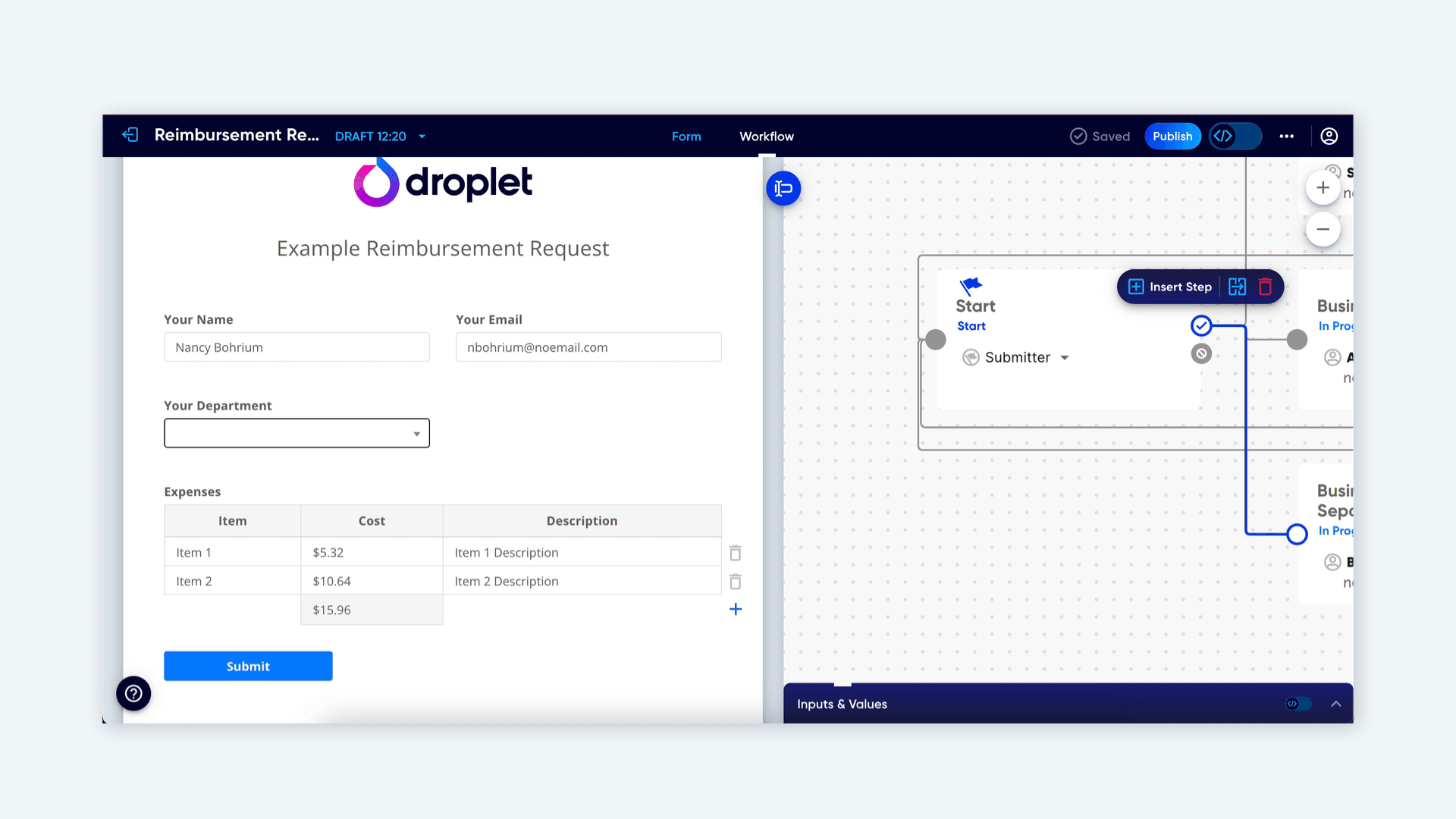
Troubleshooting by Area
Here are key areas of Droplet to explore when troubleshooting your form, along with important considerations for each.
Form-Level Issues
Use the Workflow Tester to preview your form as a submitter. This ensures field logic, visibility, and validation are working as you intended.
Field IDs are the secret backbone of your form. They can be used in formulas, logic, and notifications, so keeping them descriptive and accurate is key.
If something seems broken, ensure the field ID reference is an exact match: it’s case-sensitive.
Setting a field as ‘Required’ but then applying isOptional() in validation logic can cause conflicts. Double-check these settings to avoid unexpected behavior.
Calculations and Conditional Logic
There are often multiple ways to write a formula to achieve the same result. If your formula isn’t working as expected, consider turning to Droplet AI for a fresh perspective. Simply describe what you need, and it will generate an expression for you. Test the new expression to see if it resolves the issue.
Convert currencies to numbers with the helper function fromCurrency() before doing calculations, then wrap the final expression in toCurrency() to reformat the result.
ALL ABOUT HELPER FUNCTIONS ▸
Use sample data to test formulas, and check the Inputs & Values panel in the Workflow Tester for raw data insights.
CHECK OUT THE WORKFLOW TESTER ▸
Sometimes, the issue can be as simple as an overlooked operator. Ensure you’re using && instead of & and === instead of =, for example.
BRUSH UP ON FORMULA WRITING ▸
Troubleshooting the Workflow
If a step has multiple possible next steps, ensure conditions are set up correctly. The Workflow Tester simulates these pathways, so you can validate your configurations. It's a good idea to walk a sample submission through all potential pathways using the Workflow Tester.
LEARN ABOUT TRANSITION LOGIC ▸
In the Workflow Tester, dynamic assignees are evaluated as you advance a submission into the corresponding workflow step. Their name and email will display at the top of the left-hand form panel, allowing you to confirm that your dynamic assignment expressions are functioning correctly.

Confirm all workflow steps have connecting lines (transition pathways) that reflect your intended flow. Could be a simple mistake!
Notifications
ALL ABOUT NOTIFICATIONS ▸
Visibility
READ MORE ABOUT VISIBILITY ▸
Proactive Troubleshooting Checklist
A handy checklist you can breeze through before initially publishing your form and releasing it to the masses:
Are fields clear? Do labels make sense?
Have you used hints, tooltips, and placeholders to guide submitters?
Where feasible, have you opted for dropdowns, radio buttons, and checkboxes instead of text input fields to ensure clean data entry?
Do all relevant steps have assignees?
Are all transition pathways (connecting lines) in place?
Does transition logic (rules for how a submission flows) behave as expected?
Are all recipients' email addresses correct?
Are there enough notifications to the right people? Too many? Fine-tune the amount.
Do all notifications contain a link to the form in the body of the message?
Can the right people see the right fields on the right steps?
Can the right people edit the right fields on the right steps?
Additional Support
Troubleshooting may feel daunting, but with tools like the Activity Log and Workflow Tester, you’re never alone in solving problems. And if you need extra help, our Support Team is always available at support@droplet.io. We also offer Open Office Hours for personalized assistance.
Every problem solved brings you closer to mastering Droplet and creating processes that elevate your organization’s workflows. Keep going!
Was this article helpful?
That’s Great!
Thank you for your feedback
Sorry! We couldn't be helpful
Thank you for your feedback
Feedback sent
We appreciate your effort and will try to fix the article