Users in your Droplet organization can have as many Roles as they need, allowing you to give each user the permissions and access level they need.
If your Droplet account has permission to alter user Role assignments, you'll find this capability on the "Organization" page. Once here, you can assign one or more Roles to a user(s) by checking the box next to their account name. Once you have selected the user(s) you want to assign Roles to, you can press the Actions dropdown at the top of the list and press Add Roles.
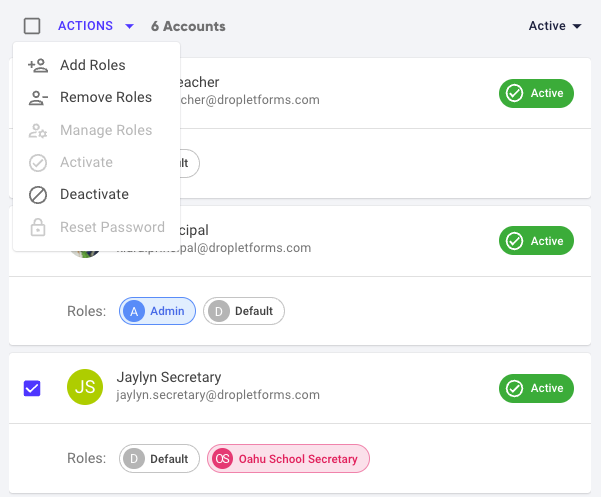
This will bring up a menu to search for the Role(s) you would like to assign. Use the checkboxes in the dropdown list to add or remove Roles or start typing in the search bar to find a specific Role. You can use the 'x' in the circle next to the Role name or uncheck the box in the dropdown to remove a Role from your selection.

When you have finished making your selections, press "Add Selected Roles" to assign the Roles to the selected users. You will now see the Role(s) you added below the user's name and email address.
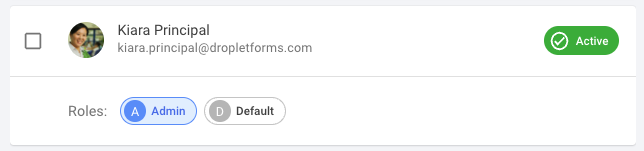
Alternatively, you can press "Cancel" to back out of the menu without changing any Role assignments.
You also have the ability to add or remove existing roles for a user through the Manage Roles action. This action is only available if one user is selected. With the Manage Roles action, you can add new roles or remove existing roles simultaneously for the selected user. Once the desired roles have been selected, click on 'save roles' to confirm changes.

Was this article helpful?
That’s Great!
Thank you for your feedback
Sorry! We couldn't be helpful
Thank you for your feedback
Feedback sent
We appreciate your effort and will try to fix the article