If your role permits, you will have access to your Organization's Insights page. This page displays statistics on submission status and current workflow state for specific forms or across your organization.
There are four workflow states that submissions can have.
In Progress
The submission is waiting for someone along the workflow to move it forward.
The submission is waiting for someone along the workflow to move it forward.
Completed
The submission has been fully completed by all parties in the workflow. No other information is needed. The submission has been marked as Complete in Droplet.
The submission has been fully completed by all parties in the workflow. No other information is needed. The submission has been marked as Complete in Droplet.
Not Started
The submission is in progress on the first step but has not yet been moved forward in the workflow.
You will see a submission in this state if a user saved their progress while they were working on their submission or if your organization uses Packets. Submissions with the Not Started state will not show up on your Insights page.
The submission is in progress on the first step but has not yet been moved forward in the workflow.
You will see a submission in this state if a user saved their progress while they were working on their submission or if your organization uses Packets. Submissions with the Not Started state will not show up on your Insights page.
Rejected
The submission has been permanently rejected at a point in the workflow.
If your form has a corrections workflow to return the submission to the original submitter or another previous step for corrections, submissions will not show as Rejected in Droplet. These will continue to be in the In Progress state until the form is completed.
The submission has been permanently rejected at a point in the workflow.
If your form has a corrections workflow to return the submission to the original submitter or another previous step for corrections, submissions will not show as Rejected in Droplet. These will continue to be in the In Progress state until the form is completed.

Here is a breakdown of each portion of the Insights Page (Hover over any statistic on the Insights page to view more information):
- Click "All Forms" at the top right to select a specific form for which to view insights.
- The top row shows the number of submissions in each workflow state. You can click on any tile in this row to automatically display the submissions that are in that state.
- Hover your mouse over the circle charts to see which form matches that section of the chart.
- The line charts at the bottom show information about submissions currently in the In Progress State.
Pro Tip!
You can use the "Ongoing" button at the top right corner of this page to quickly find all submissions that may need a reminder email. Pressing this button will open the All Submissions page and automatically apply filters so you only see submissions that are still in progress and were started more than one week ago. Now you can quickly use the Actions to Remind these folks to finish their work!
You can use the "Ongoing" button at the top right corner of this page to quickly find all submissions that may need a reminder email. Pressing this button will open the All Submissions page and automatically apply filters so you only see submissions that are still in progress and were started more than one week ago. Now you can quickly use the Actions to Remind these folks to finish their work!
Was this article helpful?
That’s Great!
Thank you for your feedback
Sorry! We couldn't be helpful
Thank you for your feedback
Feedback sent
We appreciate your effort and will try to fix the article